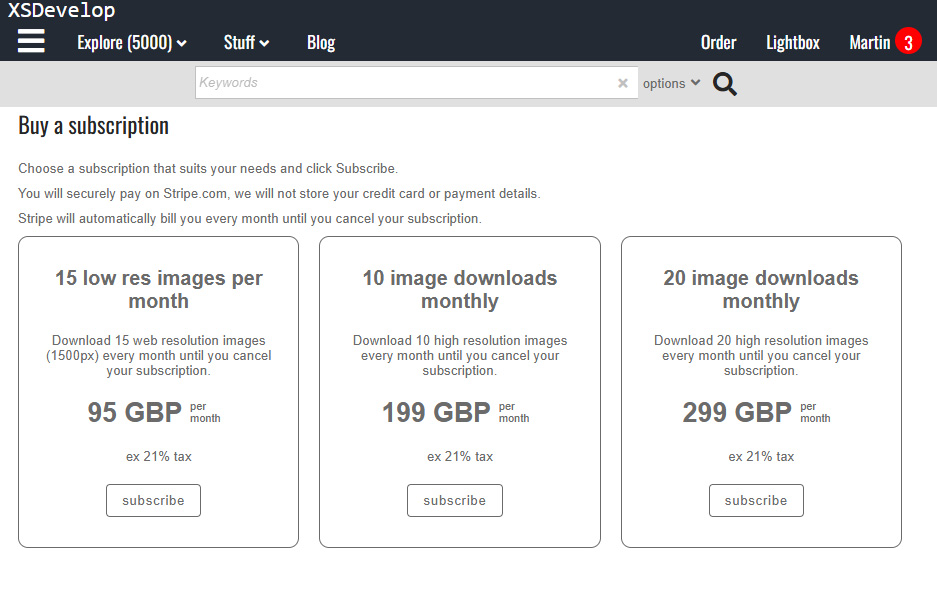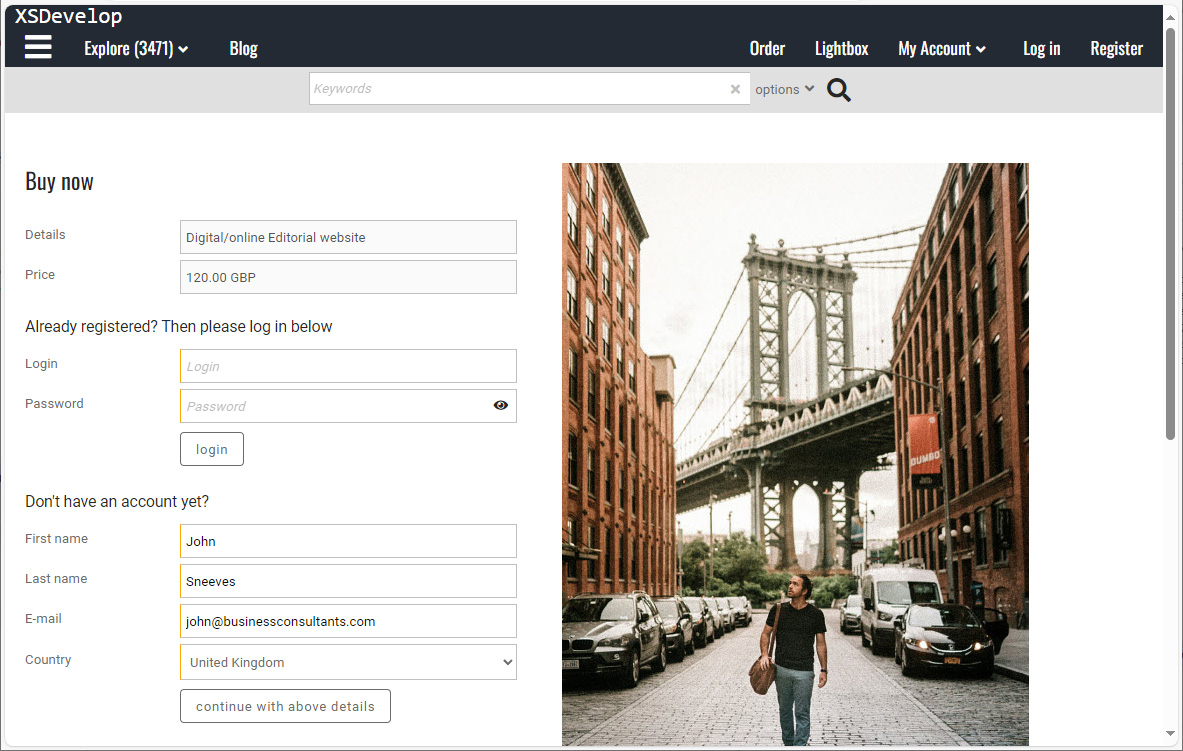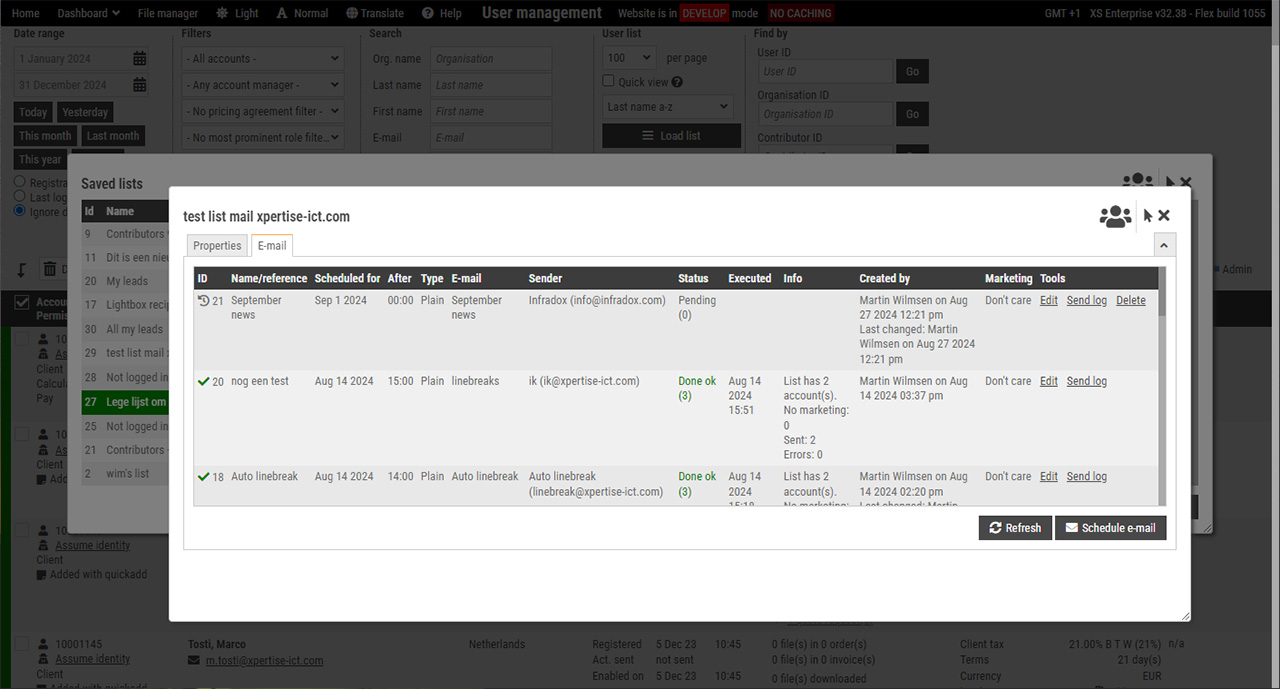XS backoffice lets you record client interactions – such as phone calls, e-mails or visits – and it lets you create tasks in relation to such interactions.
Recommended reading
- The administrator dashboard
- Preview page User actions
- Working with client lightboxes and carts
- Staff member help
Before you begin
Each interaction that you want to record requires an interaction type. You have to create these first. Go to Site configuration and click on Contact log types in the side bar. To add a new type, click on New in the toolbar. You will need to create at least two types, one for Search requests, and one for Quote requests. These are used by the system to automatically create an interaction when a user posts a search request or a quote request respectively. When you create these entries, make sure to select the correct radio button. Next you can add your own types as required, for example Phone call, E-mail, Visit and so on. Such types must be saved as “User defined” types. You can select an icon that you want to use for each of the entry types that you create.
Logging an interaction
To manually log an interaction, find the user account and open the user dialog. You can find user accounts anywhere, not just in back office. To quickly find a user account, open the administrator dashboard and type a name in the quick search box to list user accounts.
You can enter a contact name, organisation name, user id, log in or e-mail address to quickly get a list of suggestions. Click on any of the suggested user accounts to open the user account properties dialog.
By default, the quick find function searches for accounts containing what you have entered. If you are not sure of spelling, then start your search with a question mark. This will use a “sounds like” algorithm. For example ?willemsen will find willemsen as well as wilmsen and any other similar sounding name.
For more specific results, enter a comma between the contact’s first and last name, or the contact’s last name and a company name. E.g. wilmsen, xpertise or wilmsen,martin. You can also start your search value with a question mark for a “sounds like” search, even if you use a comma (as described above). E.g. ?willemsen,xpertis will find a user account with last name Wilmsen and company name Xpertise.
Click on the Contact log tab for a list of previously logged interactions. To log a new interaction, click on Create new entry on the top right. You can enter a title and you’ll need to select an interaction type (which you have previously created following the instructions above). Select In or Out depending on the entry that you are creating. E.g. select In if you have received a phone call, or Out if you made a call yourself.
Creating tasks
If you want to create a task (i.e. record an interaction that requires follow up) then check the Mark for follow up checkbox. Additional properties will appear. Enter a date to specify when your task must be completed or executed. By default, new tasks will be created for you – but you can also select another staff member in the dropdown. Save the properties to store the interaction and the task. The bottom of the administrator dashboard shows how many tasks you have. Click on the link to display all tasks. You can also show tasks for all staff members by clicking on the links underneath the task list.