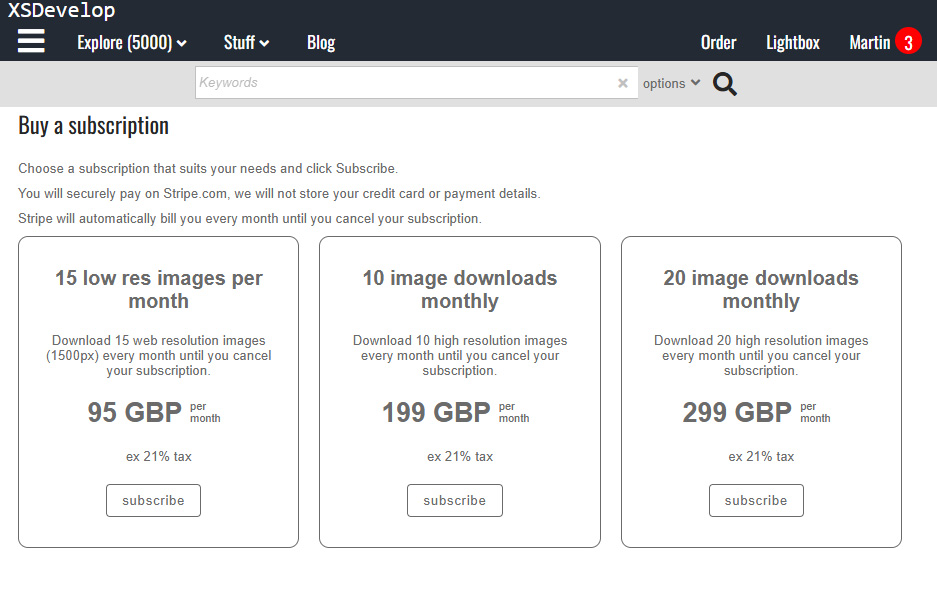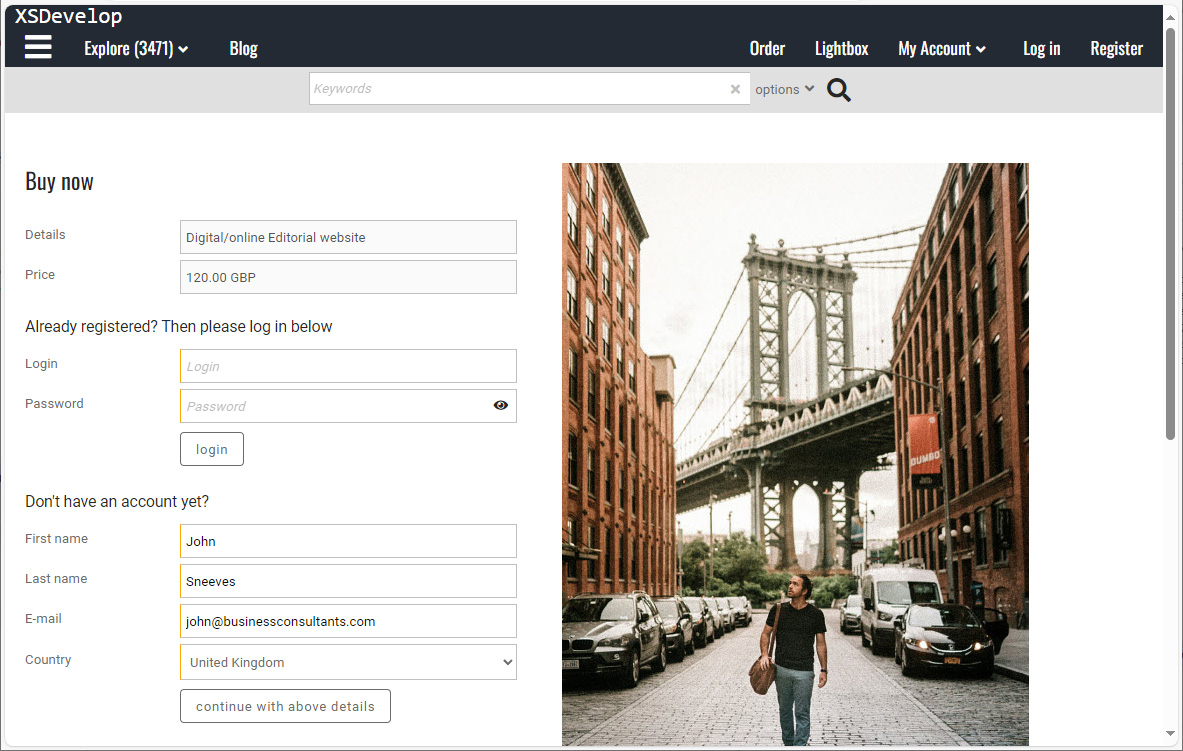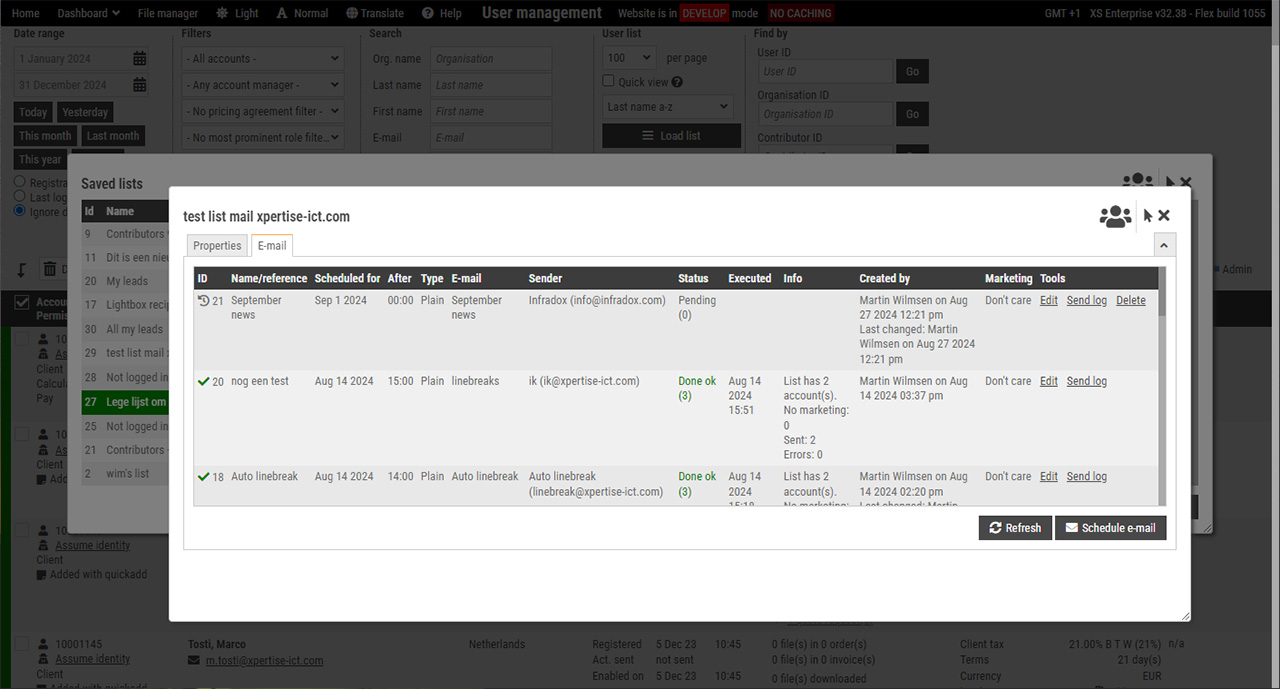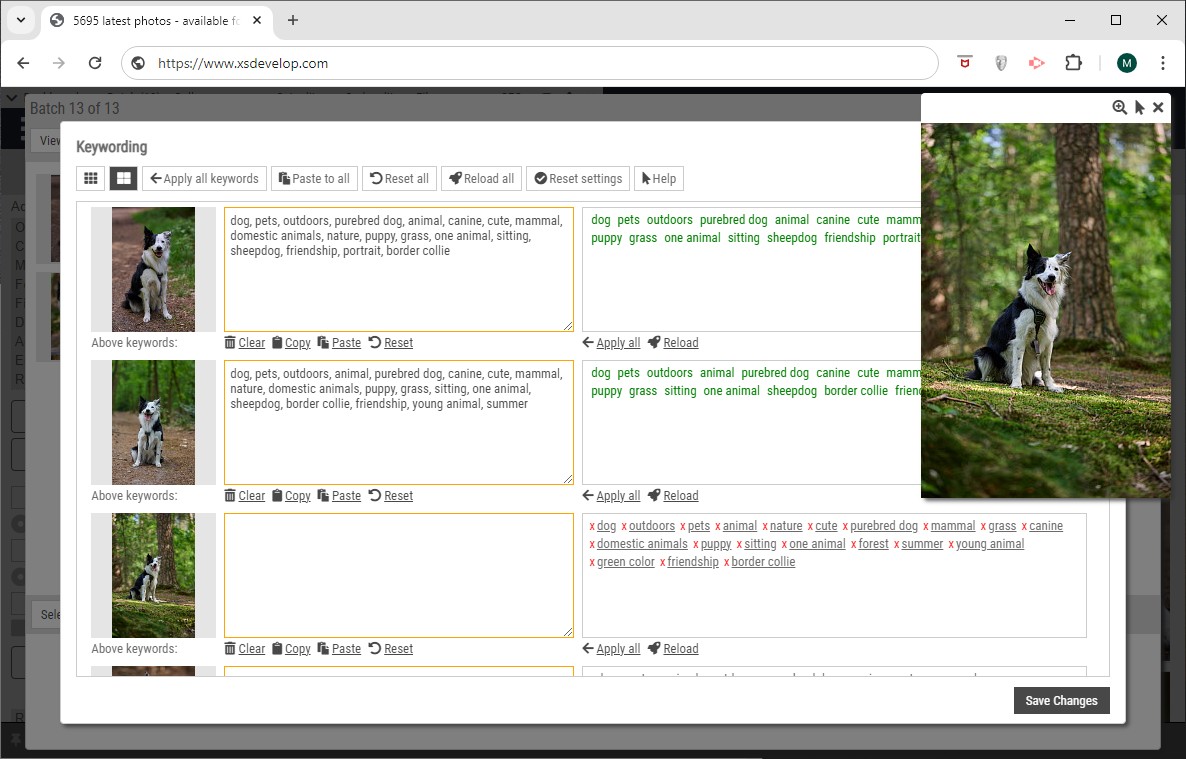Introduction
This article is about having a main website, and one or more sub websites on the Infradox platform. The main website automatically syncs suppliers and assets with the selected sub websites – while maintaining id’s of supplier groups, suppliers and files/assets.
The “synced sub website” functionality is available in version 32.19 or later.
Use cases
With the sub website functionality, you can have multiple independently operated websites that receive assets/files from a single main website. You can use this to e.g.
- create sub websites for one or more photographers,
- for a sub selection (collection) of files from your main database on a separate website,
- for a sub website in a different language operated by an agent in another country
and so on.
Sub website have their own users, orders, invoices and so on – and are managed independently from the main website. Assets are automatically received from the main website but the metadata can be (automatically) manipulated on each sub website. For example to create different search filters, to translate keywords and so on.
If the sub website approach does not work for you, the infradox platform offers other means of achieving similar results with syndication and/or using API’s.
Adding sub websites
A sub website is a fully functioning separate Infradox website that receives its assets from a main website.
All functions are available, with the exception of:
- Adding content/assets
- Adding supplier groups and suppliers
Both these functions are built in to the main website, i.e. the main website syncs groups, suppliers and assets with its sub website(s). You can however edit asset metadata, supplier group and supplier properties on the sub websites. Changes to asset metadata can be automatically synced (depending on how you configure the settings). Changes to suppliers that you make on the main website are not synced with sub websites. Such changes must be made on the sub websites manually. Only new suppliers and groups can be synced to the sub websites.
Sub websites are configured on the server by support. Once this has been done, you can configure everything via backoffice on both the main and sub website(s).
How to configure sub websites on the main website
Go to Supplier management on the main website and click on the “Sub websites” button in the toolbar.
The configuration dialog shows your supplier groups in the column on the left, and the sub websites are shown in the top row. To link a supplier group to a sub website, tick the checkbox underneath the sub website name.
Distributed processing
Tick the checkboxes in front of “Size” if you want to evenly distribute assets when a “Sync request” (see below) is posted on a sub website. E.g. if “size” is 100, then each processing cycle will sync a maximum of 100 assets of each supplier in the group. A “cycle” processes all suppliers in a group one after another. Processing cycles are repeated until all assets are synced, i.e. when there’s nothing left to do.
Using filters to control which assets are synced
If you don’t want all assets synced to a sub website, then you can specify one or more filter codes in the Access and Deny input boxes. Note that these codes are also used when metadata changes, inserts and deletes are propagated to sub websites. More about this further down in this article.
- If you enter codes in the Access box, this means that assets are synced only if one of the filter codes exist in the metadata.
- If you enter codes in the Deny box, this means that assets are not synced if one of the filter codes exist in the metadata.
To create filter codes for this purpose, you can configure “Metadata processing rules” on the main website. For more information read this article.
Excluding specific suppliers/contributors
There are several ways to exclude specific suppliers from being synced with sub websites. On the main website, you can untick the checkbox “Sync this supplier to sub websites” on the first tab of a supplier’s properties. This means that the supplier will never be created on any of the linked sub websites.
If you want to include or exclude only certain photographers in a group, then you can use values in the supplier custom fields. There are 10 custom fields that you can label. If you do not enter a value in the “Supplier” input box, then all suppliers will be synced (unless the “Sync this supplier” checkbox is unticked). If you do enter one or more (comma separated) values in the input box, then the process will use the value(s) to determine whether or not a supplier gets synced. To use this function, select the custom field number in the dropdown box (hover over the dropdown to see the names/labels of the custom fields), and select either “=” or “<>”.
- = means that the supplier will get synced if any of the specified values are found in the selected custom field.
- <> means that the supplier will not get synced if any of the specified values are found in the selected custom field.
For example,
- If the supplier record has ‘sub1, sub2‘ in custom field 6, and the rule is configured as = ‘sub1,sub6,sub8‘
then the supplier gets synced because ‘sup1‘ is found in ‘sub1,sub6,sub8‘. - If the supplier record has ‘sub1, sub2‘ in custom field 6, and the rule is configured as <> ‘sub1,sub6,sub8‘
then the supplier does not get synced because ‘sup1‘ is found in ‘sub1,sub6,sub8‘.
Note that you can batch update the custom fields by clicking on “Custom” in the toolbar.
Creating suppliers and groups on the sub websites
Assets are not synced until the supplier exists in the sub website database. You can’t manually add suppliers on the sub websites, because this is controlled from the main website. To create the suppliers (for the groups that you have linked to sub websites) on the sub websites, click on the “Sub sites” button in Supplier management on the main website. Then click “Sync suppliers” at the bottom of the dialog. This will automatically create any missing suppliers (i.e. suppliers that don’t exist yet) on the configured sub websites. Note that you can exclude specific suppliers by unticking the “
Sync requests for a supplier’s assets
After syncing suppliers from the main website to a sub website, you can post a sync request to fetch all of a supplier’s assets/files – i.e. to have the files added to the sub website database. This is done on the sub website. Go to Supplier management and open the Supplier group. Find the supplier and click on the “Sync” button to instruct the main website to add the assets to the sub website’s database. You can also post such requests for all the suppliers in a group by clicking on the “Sync” button in the Group row.
Note that sync requests are used for suppliers that are new on the sub website, and to get all missing assets into a sub website’s database. Once everything is running, new assets, updates and/or deletes of assets on the main website are automatically synced to the sub websites – provided that the settings are configured for this.
You can check the status of sync requests on the main website via the “Sync log” buttons on the Supplier management pages.
Automatic syncing of changes
If changes are made on the main website, these changes can be automatically synced with all the sub website databases. Note that metadata changes will sync only if:
- The main websites’s supplier group setting “Sync suppliers to linked sub sites” is on.
- The main websites’s supplier group setting “Sync Assets” is not set to “none”.
If either of the above is true, then metadata changes on the main website are not posted to the sync queue for any files belonging to suppliers in the group. Note that the sync queue is maintained in the main website database only, the main website controls the syncing process.
To control which changes are processed by each of the sub websites, configure the properties in the supplier dialog on the sub website(s):
- None – select this if you don’t want any changes processed (i.e. changes on the main website have no effect on the sub website)
- New files – if you want to automatically add new files for the supplier added on the sub website.
- New and updates – new files are automatically added, changes to the metadata are applied to the metadata on the sub website too.
- New and deletes – new files are automatically added, if a file is deleted on the main website it will be deleted on the sub website too.
- New, updates and deletes – all changes on the main website are processed on the sub website too.
Note that the filter codes (described above) are taken into account. A supplier may be configured to receive all changes on the sub website, but the filter codes on the main website may prevent this.
FAQ
What’s the advantage of using synced sub websites?
With synced sub websites, everything asset and supplier related is controlled from a single main website. New files are automatically inserted into the linked sub websites. Updates and deletes can be automatically processed. New supplier groups and suppliers are created in the sub websites from the main website. All id’s are exactly the same across your websites/databases. Sub websites have their own asset database and can fully control the metadata, rights, search filters and so on. The whole process is of course completely configurable.
Can I have multiple sub websites linked to my main website?
Yes
Can I configure which files are synced
Syncing is supplier group and supplier based. You will configure which groups and suppliers to sync to which sub websites in the main website.
And you will configure which asset changes you want to process in the sub website(s) in the sub website settings. I.e. no changes, inserts, inserts and updates, inserts and deletes – or all changes. With the “no changes” setting, you can configure the supplier settings on the sub website first, before allowing files to be pushed into the database.
Can my sub website receive files from multiple main websites?
This is not possible. In that case you can use syndication or an API instead.
– With the API your (sub) website doesn’t have content, it links to another website instead. I.e. when a user searches your website, results will come from your own database and from other databases for which there are API’s.
– With syndication, your (sub) website processes changes via XML files that are published by another website. So in that case your own database does have the meta data of the content/assets.
– Hybrid solutions are also possible.