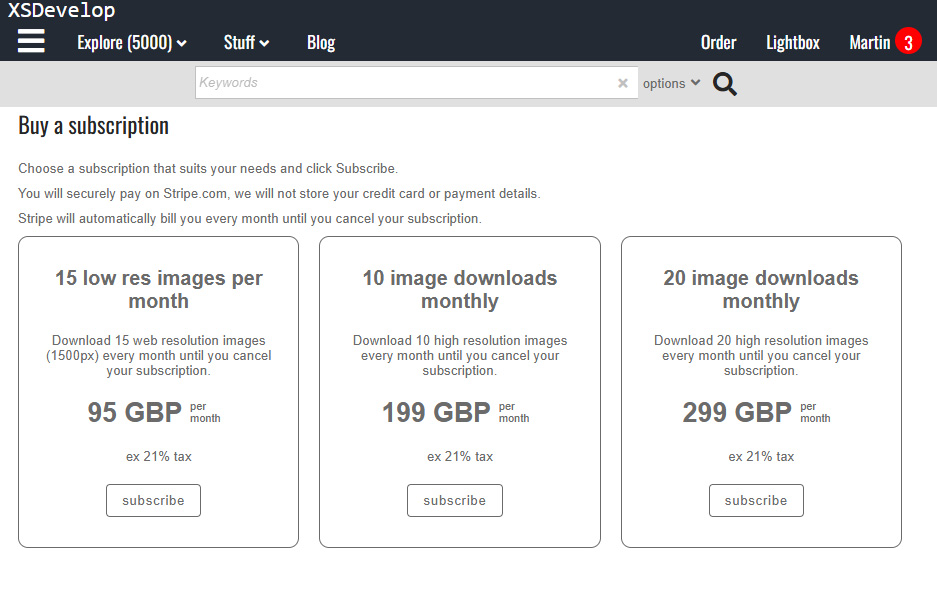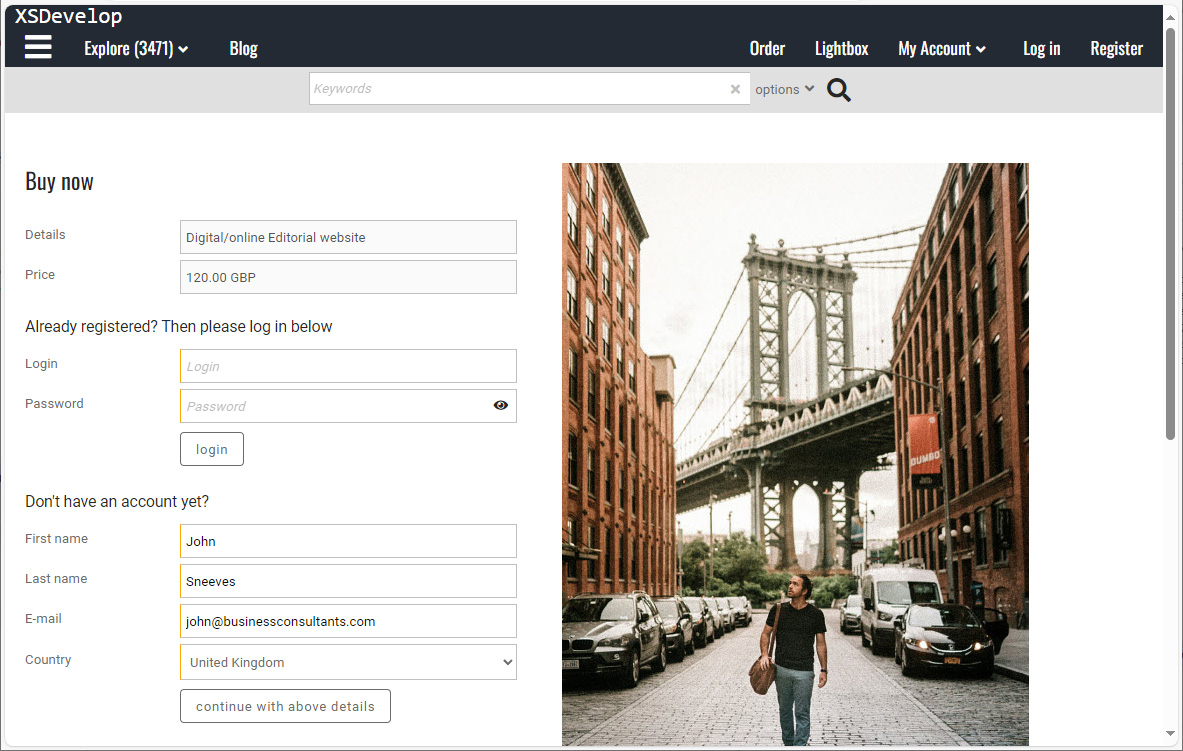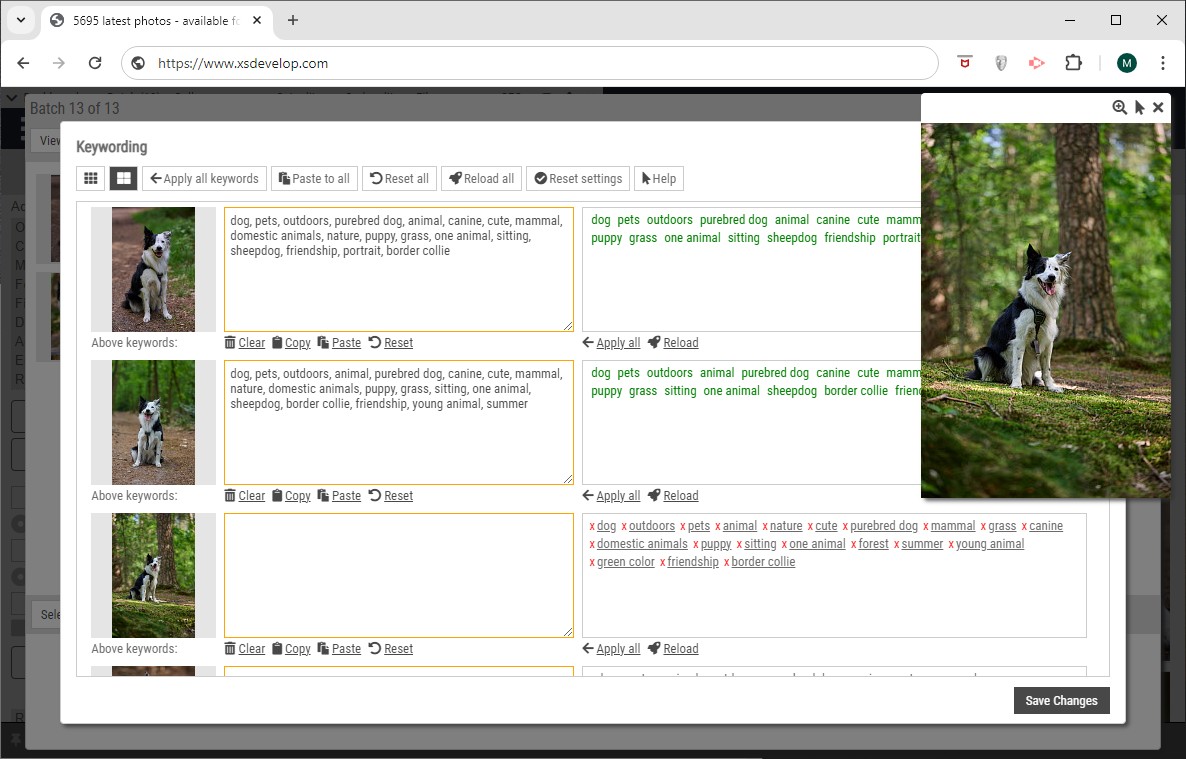Within Infradox XS, Suppliers and Contributors are not necessarily the same thing. This article provides a brief explanation.
Recommended reading
Supplier management
Linking files to suppliers
Contributor registration
Contributor Profile pages
Payment runs
Submission queue
Suppliers
A Supplier is an individual for whom your database contains files. Suppliers are e.g. photographers, film makers, artists, copy writers et cetera. Each file must be linked to a record in your supplier database, the how and why is explained in Linking files to suppliers. Suppliers are maintained via Supplier management, and Suppliers are organised in Supplier groups. If you work with affiliate agents (represented by you), then you should create Supplier groups for each of the agencies that you represent (this is important if you want to create Payment runs for affiliate agents). If not, Suppliers may be organised in groups for other reasons. E.g. by specialty, by country et cetera. However, Supplier groups can be configured to provide default settings for new files that are added to your system. E.g. files added by/for a supplier in a group can be automatically marked as RF, restricted, blocked, not searchable, model released and so on. So if you want to make use of this option, then this is something to think about when creating Supplier groups and when you are deciding which Supplier belongs to which Supplier group.
You may not have or need any detailed information about suppliers, e.g. when you don’t directly represent them – but through an affiliate agency. If this is the case, then you don’t need to make the Supplier a Contributor (explained below).
Contributors
Supplier records can be linked to a User account to make the Supplier a Contributor. Your database will have Contributors (i.e. user accounts linked to a supplier records) to let users upload files to your system, to allow users to edit the metadata of their own files, to let users view their sales and statistics and so on. These functions are available and configurable if you have the Contributor+ module. Note that you can configure the new user registration process to automatically create Supplier records for users registering as a Contributor.
Without the Contributor+ module, your database can have Contributors if you use the Invoicing module, and you want to create self billing invoices / payment runs that include address details, banking details, currency information, TAX percentages and so on. Because such information is stored in the User account database only.
If you don’t have either modules and your XS version is Agency or above, then you can create Contributors if you want to use Contributor Profile pages for your photographers, artists et cetera.
To recapitulate, you only need to create Contributors:
- if you want to use the Contributor Profile page function
- if you want users to be able to upload and/or edit their own content *
- if you want to grant users access to their sales info/statistics **
- if you want to create payment runs / self billing invoices for suppliers (photographers, artists et cetera) **
* requires Contributor+
** requires Invoicing module
Adding Contributors / Linking User accounts to Suppliers
With the Contributor+ module, you can configure the user registration function (on the client facing pages) to automatically create supplier records and to link the two together.
To manually link a User account to an existing or new Supplier – go to User management and find the User account. Then open the User properties dialog. On the Contributor tabsheet you will see the fields First name and Last name. The fields will have the values that are stored in the user account, but you can change the values if needed. Click on the “Link to Supplier” button to list any matching Supplier records. If there already is a supplier record then you can simply click on its name to link it. If not, you can click on “Add new supplier”. A dialog appears where you will need to select a Supplier group. The new Supplier record will be added to this group and the group’s defaults will be applied to the Supplier record. Click “Create” to add the supplier record and to then display all the Contributor properties on the tabsheet. Whether or not you can change certain properties depends on the XS version and the modules that you have. Finally, save the User properties to complete the process.
If the User account doesn’t exist either, then you’ll have to create it first. In User management, click on Add user in the toolbar to create a new account.
Alternatively, you can open the Supplier dialog (e.g. in Supplier management) and there you can link an existing User account on the “User account” tabsheet. But if a User account doesn’t already exist, then you should use the method described above.
More information
For more detailed information about this subject, read Supplier management.