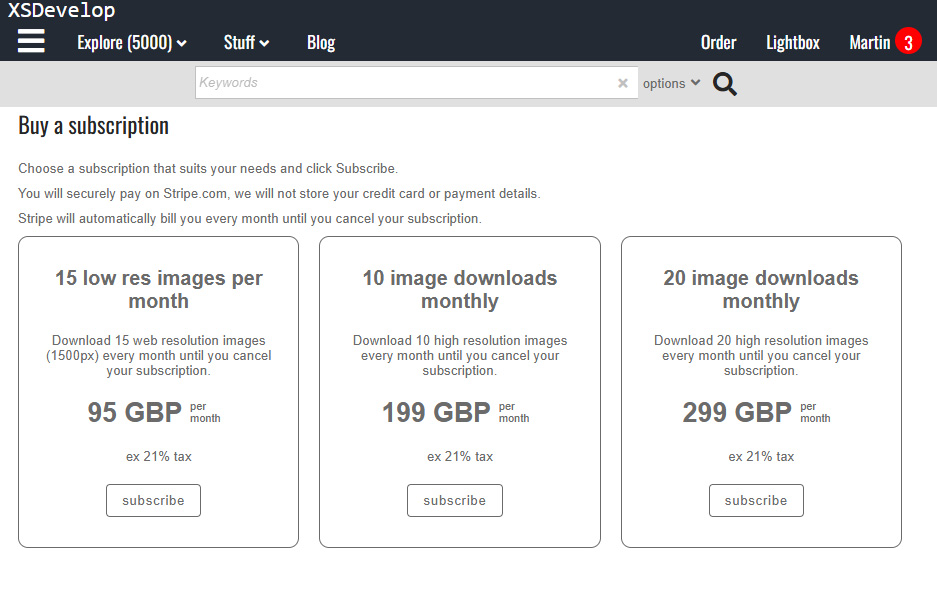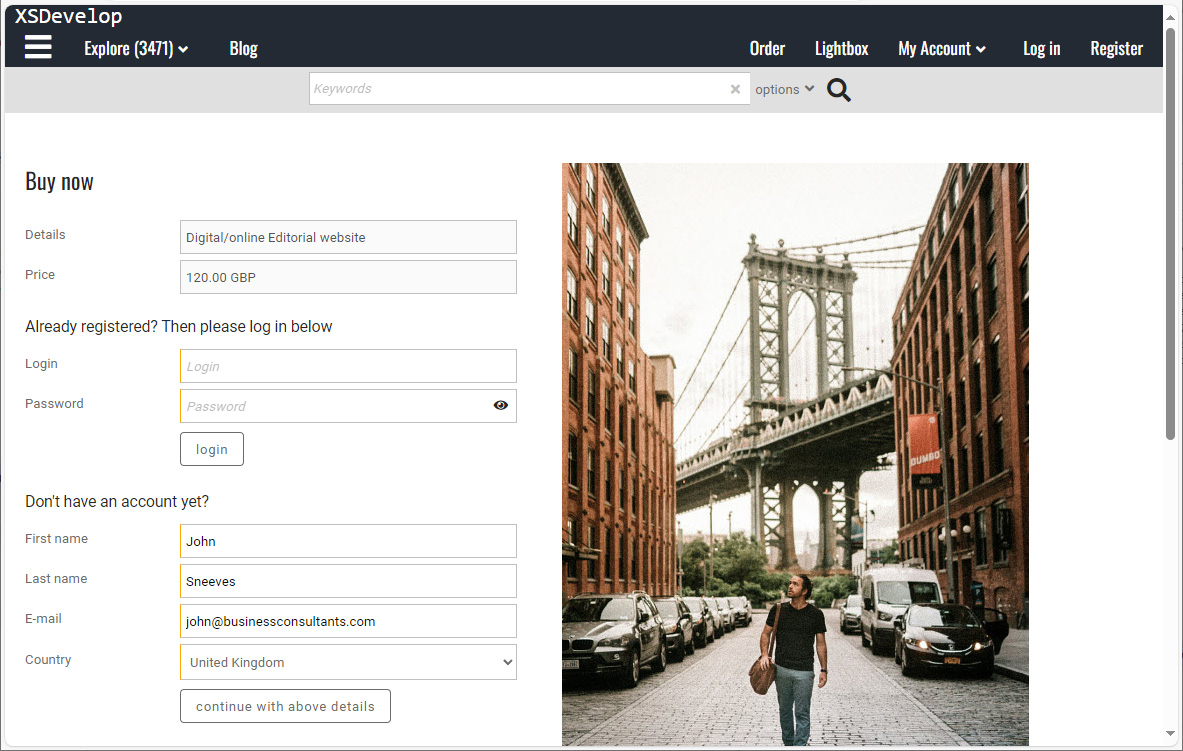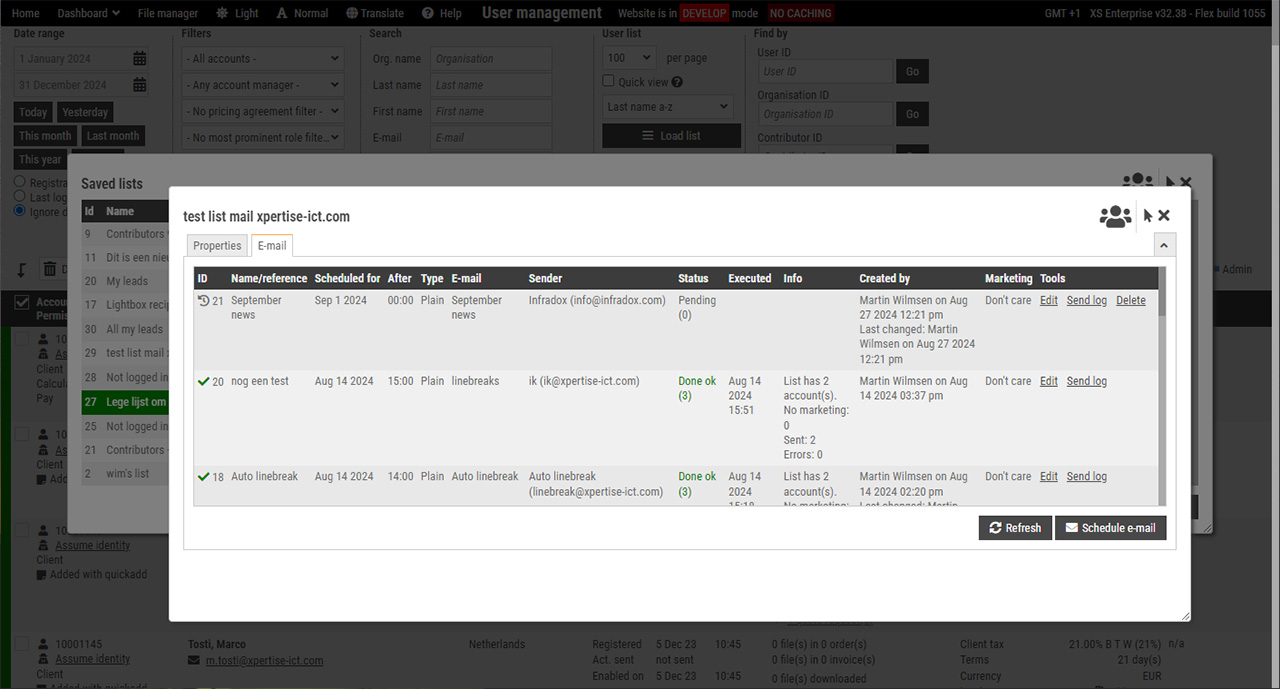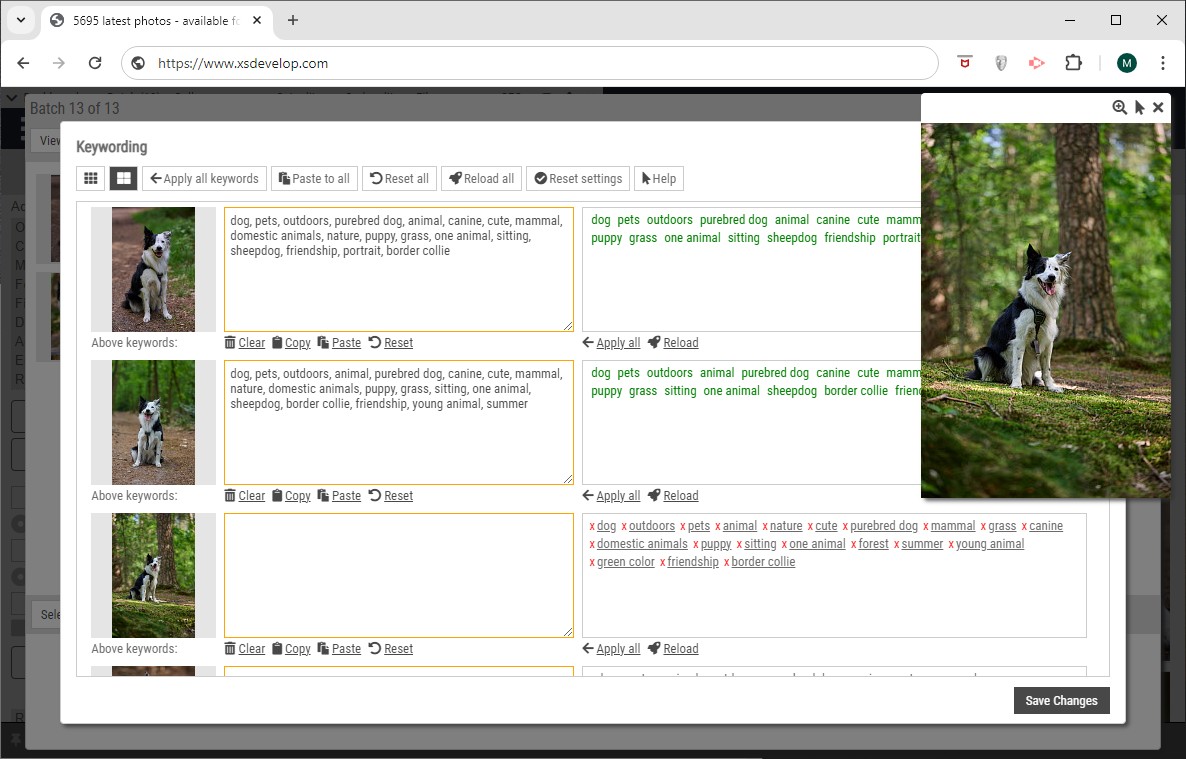You can configure which fields you want to use for the text to display with your thumbnails on search results, galleries, lightboxes and so on.
To configure this, go to Site configuration in Back office and click Thumbnail pages in the sidebar. Then open the section General settings. You can select up to 3 fields that you want to use in the dropdown boxes next to the label “Data to display“. Note that when and where this “hover text” displays depends on the hovering setting that you have configured and whether or not you are using custom thumbnail templates.
If you leave the Macro field blank, then the final text is the result of what you have selected in dropdown 1,2 and 3 and the values are separated by the separator that you have selected in the right-most dropdown box.
You can create a macro (XS version 29 or later) if you want more control over the output. To do this, add the names of the fields that you have configured in the dropdown boxes between brackets (names are case-sensitive). For example, if you have selected the fields:
File title + Original filename + Credit
then your macro can have:
[File title] [Original filename] [Credit]
The fields in your macro can be in any order.
If you want to separate the field values for example with a slash, then you can use:
[File title] / [Original filename] / [Credit]
However, if the field [File title] has no value then the output would look something like this:
/ 100122.jpg / Marc Jones
To prevent this you should use the tag [sep]. For example:
[File title] [sep] [Original filename] [sep] [Credit]
The [sep] tag is replaced with whichever separator you have selected in the dropdown box. And it will be used only if the value before it or after it has a value. So the above example would output:
100122.jpg / Marc Jones (without the backslash in front of the [Original filename]).
You can also add other symbols, e.g. a copyright sign, or fixed text. For example:
[File title] [sep] [Original filename] [sep] © [Credit] [sep] My Company Name
Output example:
Crossing in Amsterdam / 100122.jpg / © Marc Jones / My Company Name
Note that this is also used if you create Custom thumbnail templates.
The tag to output the string in a custom template is: