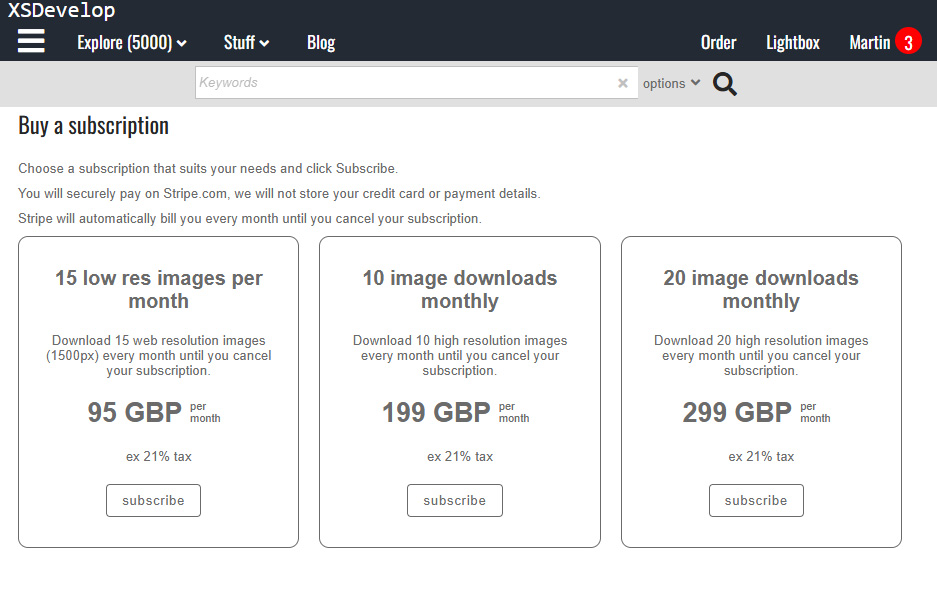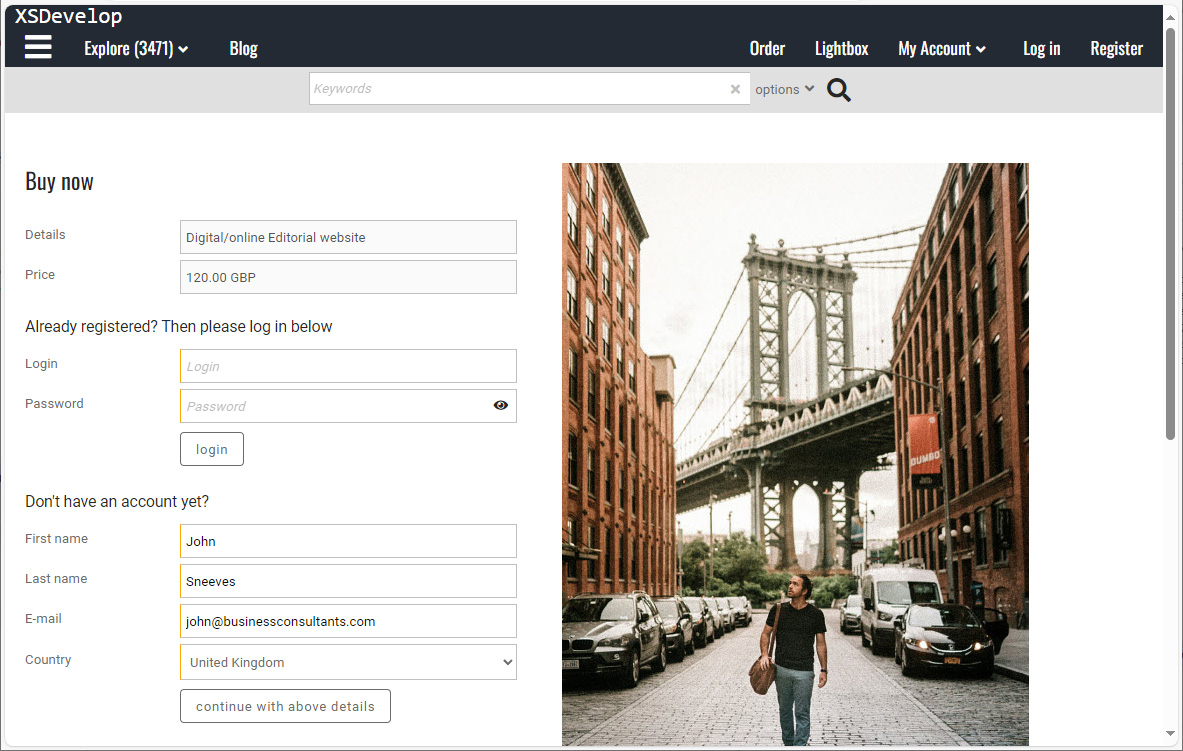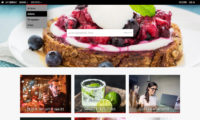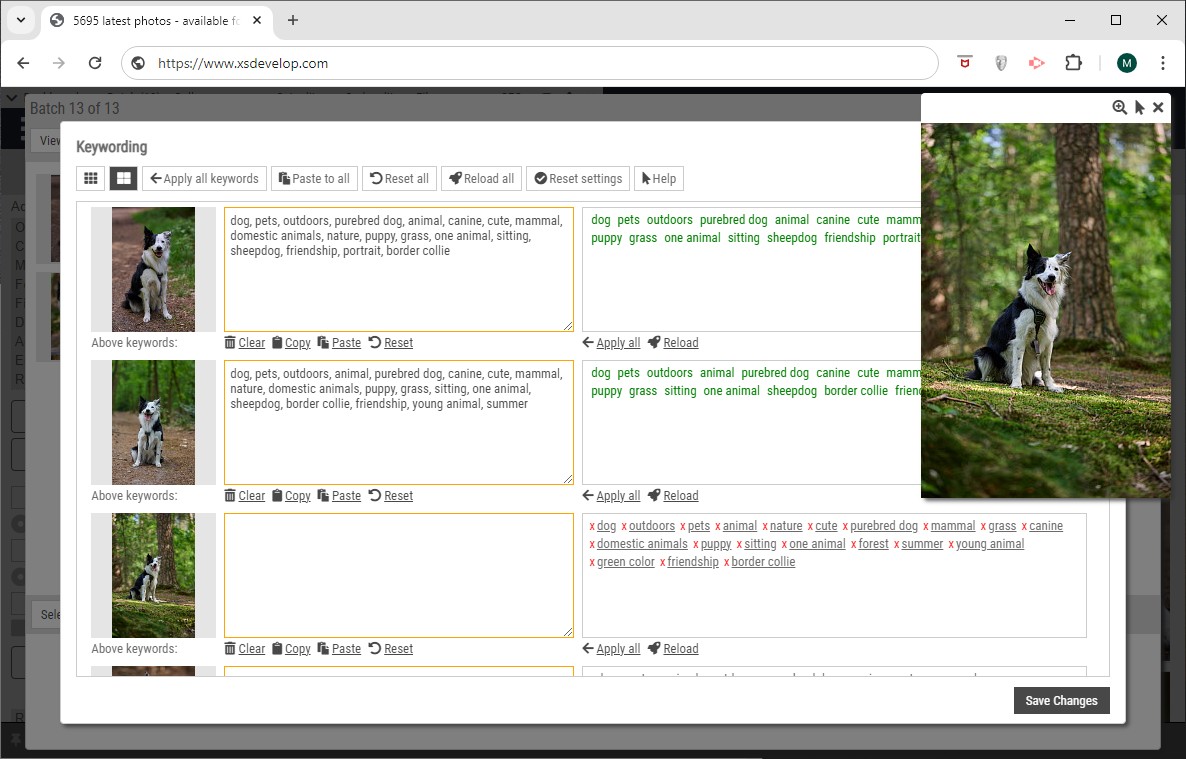European legislation requires you to let your website users know that the website uses cookies. Infradox XS websites do not use cookies to track what users are doing. Cookies are used to store session data only, i.e. so that the website “knows” if the user is logged in etc.
How to enable the cookies message
You can enable the standard cookies message via Site configuration, Home page and then open the section General settings. This will display the cookies message once using the toast message function. The message text is accompanied with a link to your privacy page. You can edit the text of that page by logging in with your admin account and the go to /privacy.
Using your own custom html for cookie messages
Instead of the standard message, you can add your own HTML code in the code editor. Here’s what you need to do:
1) Enable the cookies message via Site configuration, Home page, General settings.
2) Go to the Code editor and select Cookies message in the dropdown box at the top of the page.
3) Click the Load example button, select the radiobutton in front of cookiemessagehtml-1.txt in the dialog and click the Use code button at the bottom. The example code will load into the editor.
4) Check the “Enable” box on the left of the Save button at the top (above the editor) and click Save.
Note that cookie messages will only display if you are not logged in. So if you want to test your changes, you’ll either have to log out or you can use another browser (to view the site as someone who is not logged in).
Important
The default cookies message will appear only once. The custom cookie message HTML however, will remain visible until the user clicks I agree (or any other text that you want to use).
You can completely change the look and feel but the container id must be #cookiemessagebox and there must be an element with the classname .cookiesaccept
The example code will display a black bar with white text in a fixed position of the bottom of the page.