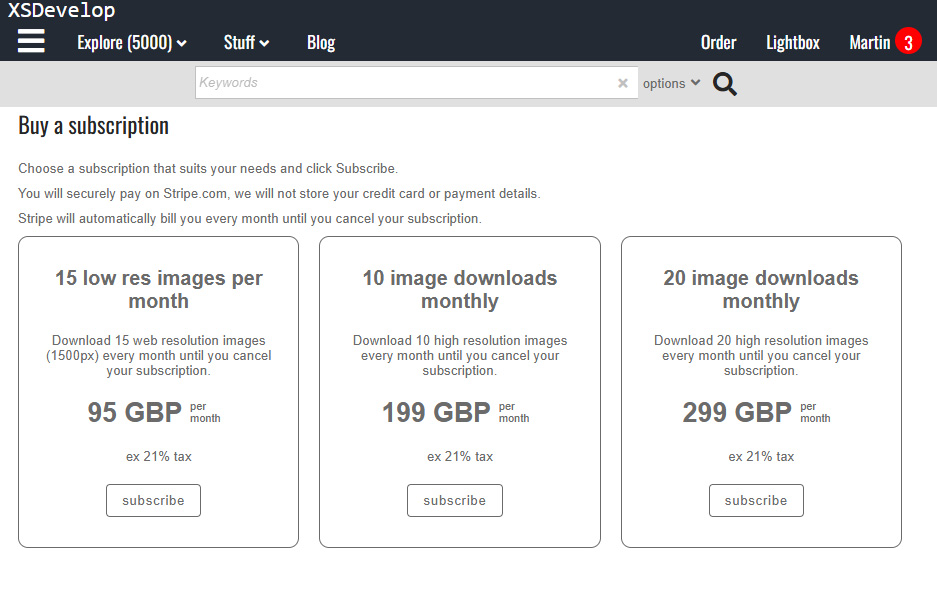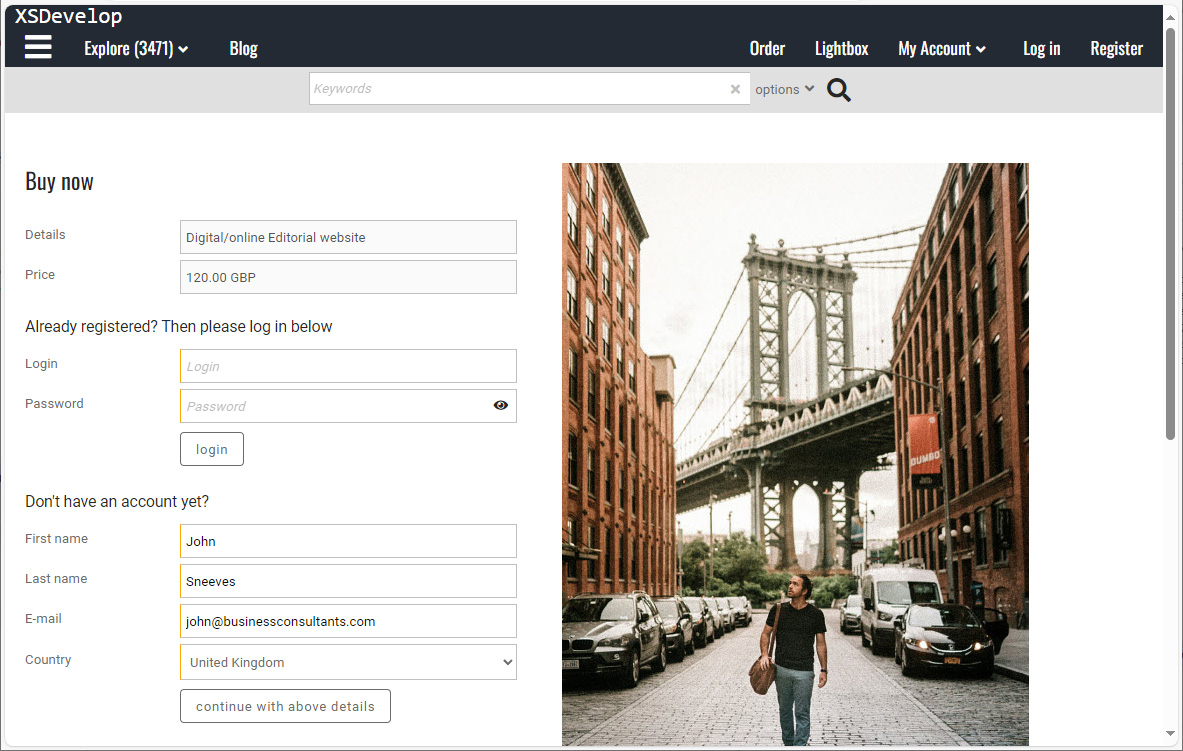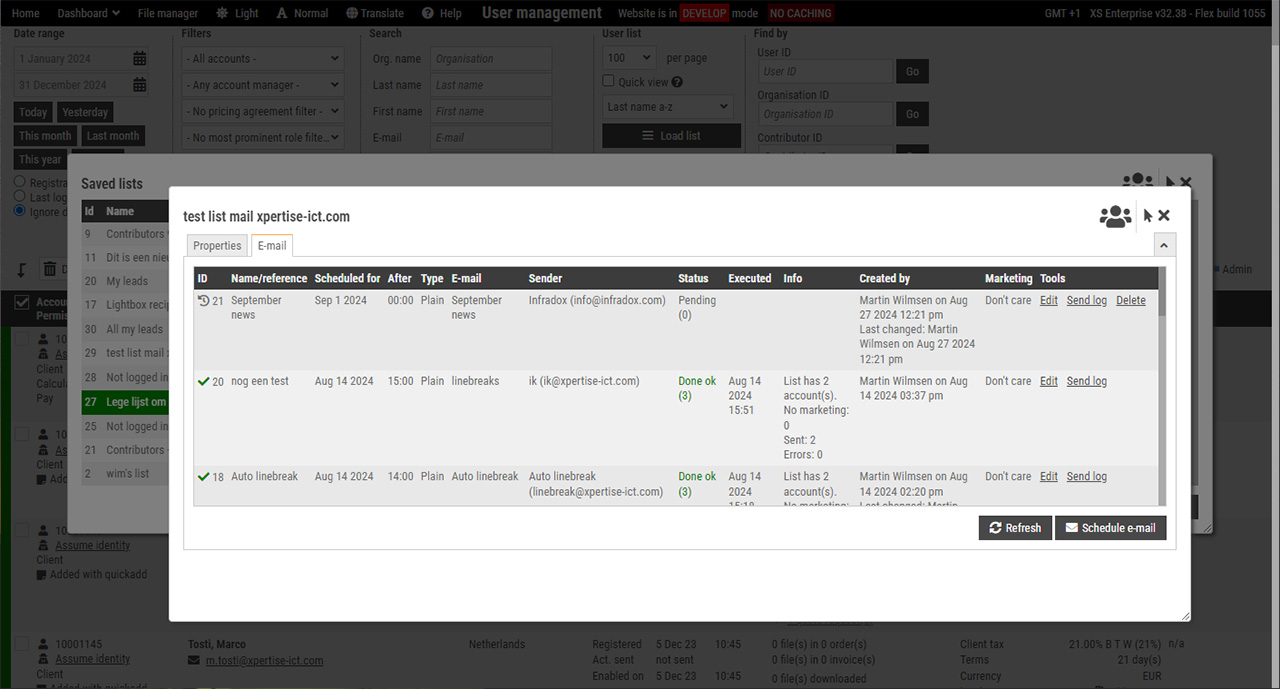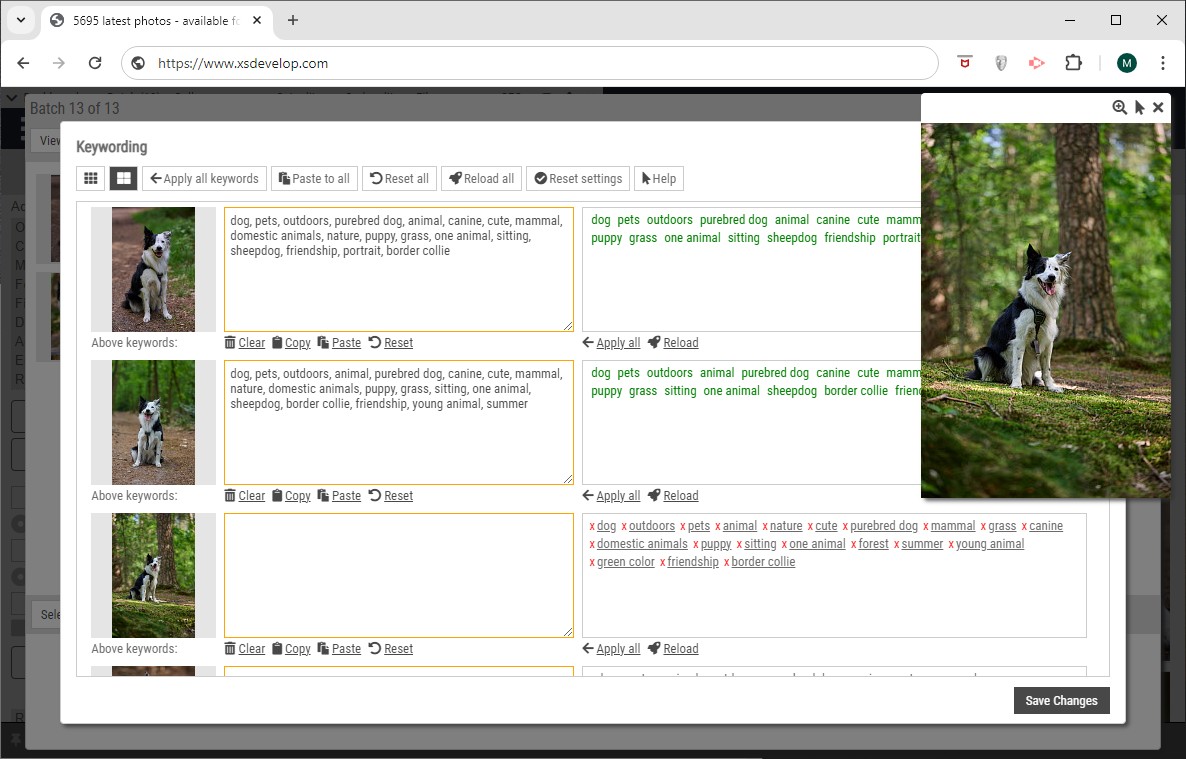XS websites have built-in functions to extract unique words from your meta data. This is used for automated keyword suggestions, refine search functions, tag lists/clouds and to render similar file lists based on keyword commonality.
When you upload a new file or when you change the metadata of a file already in the database, the XS system reads the (comma separated) keywords* and stores each unique word in a separate table – with references to the files in which the words occur. The table that stores these words can be used to display keyword suggestions when the user enters a few letters in one of the search boxes. And it can be used to display so called “tag lists” or “tag clouds”. The latter function is described in a separate article: tag list / tag cloud function.
* As described above, by default, unique words are taken from the keywords field. You can however change which fields are used. And you can extract words from other fields for different purposes. If for example you run a nature photography library, you can extract the Latin names and Common names from fields. Other examples are celebrity names, country names and so on.
Recommended reading: Live keyword suggestions, Data processing rules, Similar files based on keyword commonality.
Configuring tag processing
In Back office, go to Site configuration and click Tag processing in the bar on the left. You can configure up to 5 rules. Note that the leftmost checkbox must be on to enable the rule, and that a rule will be disabled automatically if you have not selected any fields for it.
Each rule displays the fields that you can select for processing. The selected fields are displayed in green. If the selected fields have comma separated input, then select this option in the dropdown on the right. You can select more than one field for a single rule, but all fields are processed in the same way. I.e. if you select Keywords and Headline, and you select comma separated, then both fields are expected to have comma separated input.
Note that rule #1 is always used to extract unique words for the keyword suggestions table. But this does not mean that these words are also used for the keyword suggestion function – you can configure this function separately.
Rules 2 to 5 can be configured to extract words from other fields and to add those words to the suggestion table too. This is explained in the examples below.
The option remove numbers is used to exclude words that exist of numbers only. For instance 1999 will be ignored (not stored in the extracted words table) but 85mm will not be ignored. Note that words with any of the following characters are ignored always: |[]{}:;~`_@#$%^*()=\><
Credit and Copyright
You can also create rules to extract unique values (words or terms) from the Credit and Copyright fields. However, each file is always linked to its supplier and therefor the tag list function can be configured to show supplier / contributor names without the need to create a data processing rule for it.
Examples
- Extracting unique words for suggestions and tag lists from the Keywords field without localisation.
Select the field Keywords, and the following options: comma separated, not localised, remove numbers and add words to suggestion table. - As above, but extract words from both the Keywords and the Category field
In addition to Keywords, select the field Category. Words from both fields will be added to the database table. Both fields are expected to have comma separated values. If there’s no comma, then the entire field value will be considered as a single term (word). - As above, but extract words from Keywords (comma separated) and from Custom 1 which uses spaces to separate words
Configure rule number 1 for the Keywords field as above. Then configure the second rule for field Custom 1 and select Space separated and Add words to suggestions. - Extracting Latin names from field Custom 5 to use for a tag list separate from the standard suggestion list.
Enable one of the rules (but not rule 1) and select field Custom 5. Choose No separator/Single term and make sure that Add to suggestions table is not selected. The Latin names are stored separately. You can configure the tag list function so that users can choose which tag list they want to view (this is explained here). - Extracting English words from the Keywords field and Dutch words from the Category field for your keyword suggestions.
To achieve this you’ll have to create two separate rules, i.e. one rule for each language (locale).
Configure rule number 1 as explained in the first example but make sure to select the correct Locale (English in this example). Then, configure rule number 2 for the field Category and select the Locale Dutch. And make sure to select the option Add words to suggestions table.
This will allow you to display suggestions and/or tag lists showing words for the language that the user has selected only.
Important
Changes that you make to the processing rules do not affect files and/or data already in the database. The new rules only affect new files and files that you update after saving the processing rules.