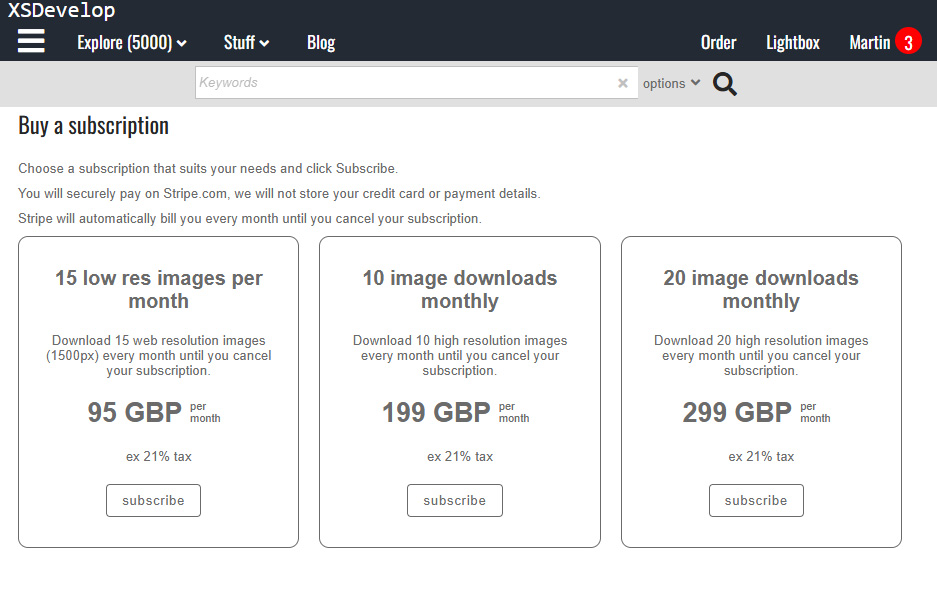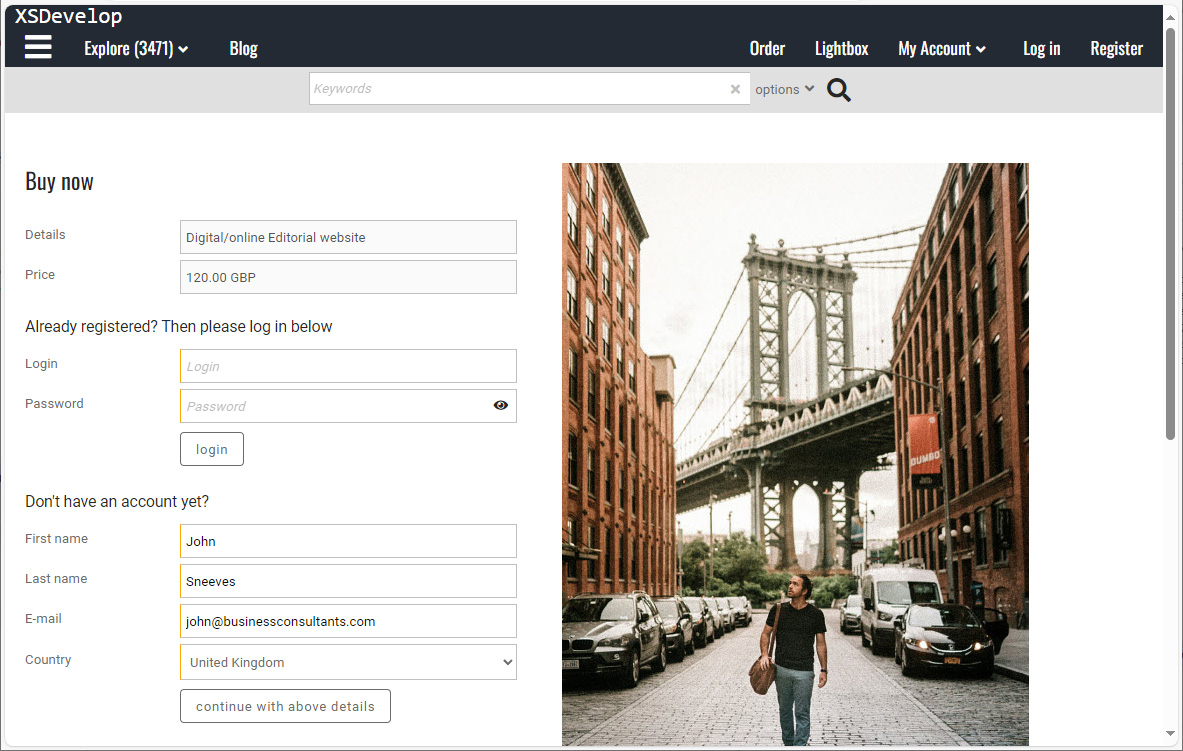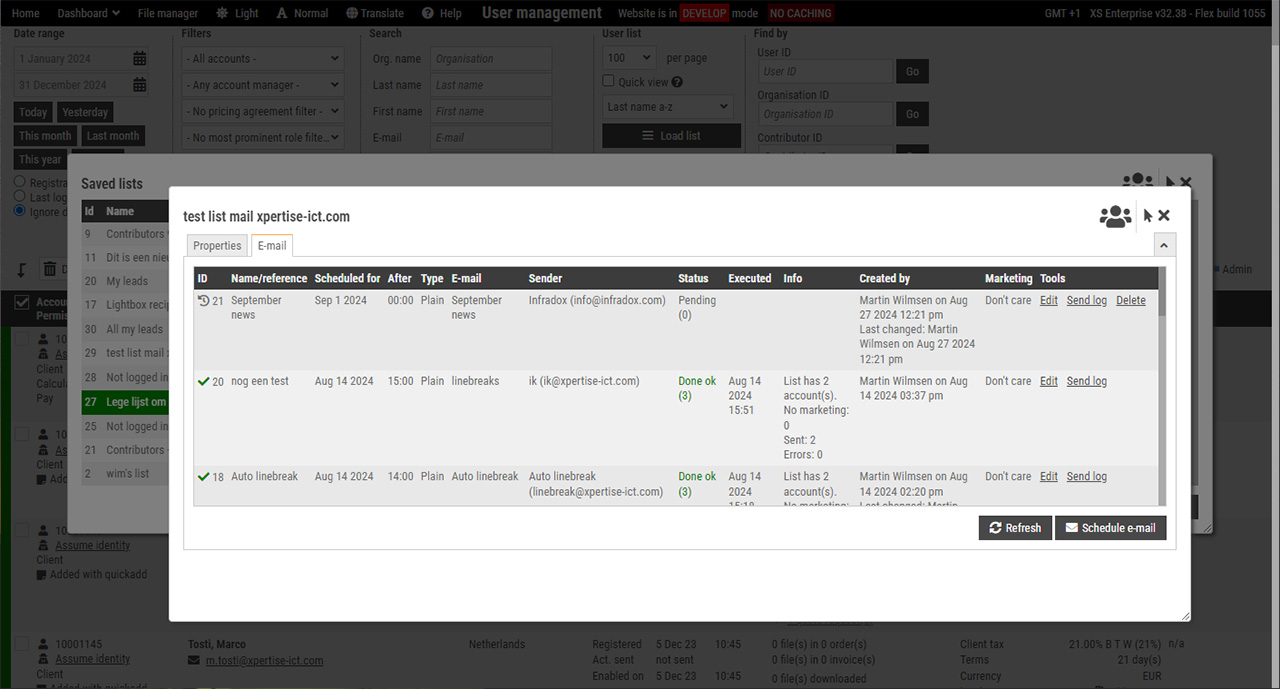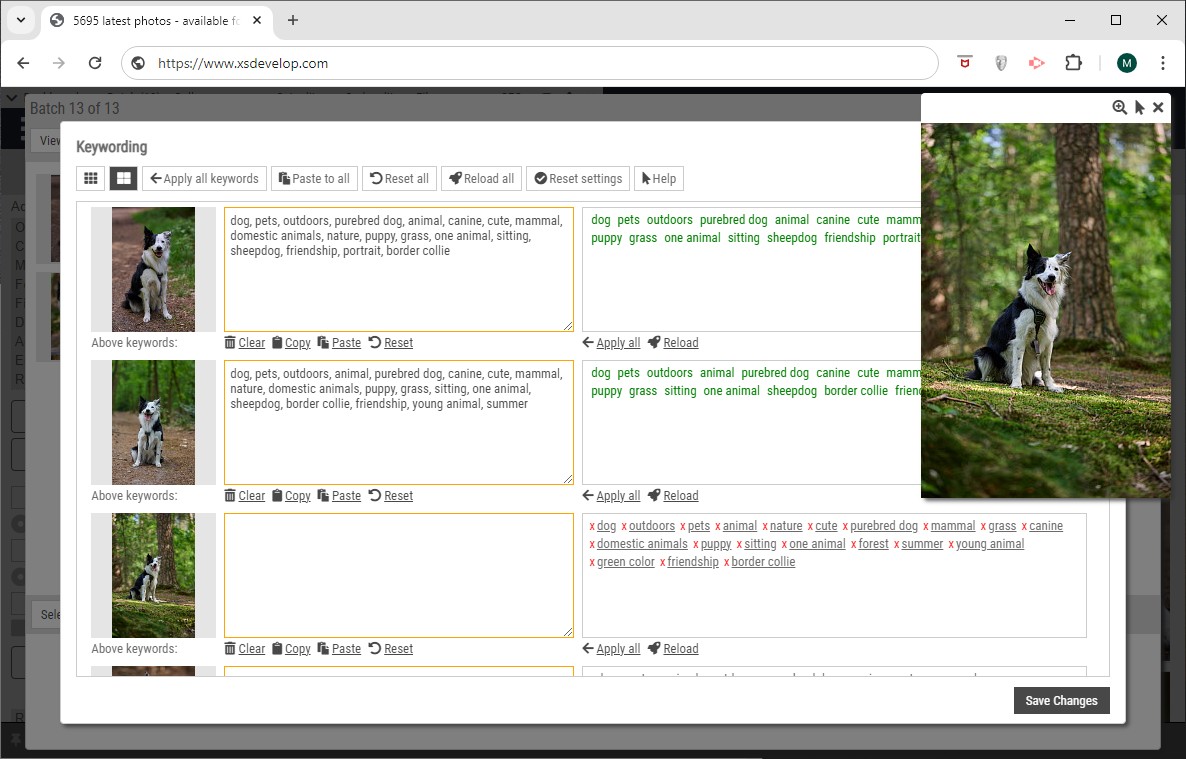By default, the search page displays a message if a user’s search didn’t return any results. You can change this by enabling the associated code fragment in the editor.
Recommended reading: Using the code editor, Infradox XS customisation.
Go to the code editor in Back office and in the template dropdown at the top, select No search results (60).
You can now add your own HTML.
Example:
You can style the page by adding custom CSS. You can also use XS tags and conditions.
The below example uses a condition block that will only output HTML if the user has active search filters.
You can use a tag and script to display a list of similar words (31.2 or later). For example:
The above code will list words similar to what the user searched for. These words are taken either from the full text index, the extracted words list or from the table that contains the words extracted for the suggestions function. The tag ‘similarwords’ outputs a html unordered list (ul) with the id “similarwordlist”. You can style the list with CSS.